Operational settings
The Settings menu in the Revolut POS iPhone app allows you to configure various operational aspects of your POS system to suit your business needs. It is divided into distinct sections for streamlined management:
- Store: Configure order management settings, including grid layouts and product organization.
- Checkout: Manage payment settings and customize checkout options for a smooth transaction experience.
- Hardware: Set up and manage card readers, printers, and other connected devices. This will be reviewed in the next section here.
This guide provides an overview of the available options and how to configure them effectively to optimize your business operations.
This menu is only available for managers and users with application settings permission.
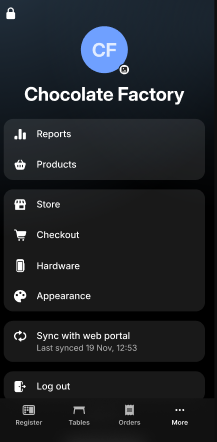
Store
The Store menu lets you manage key aspects of your business operations related to orders and product organisation. By tailoring these settings, you can create a smooth and intuitive experience for staff during transactions, ensuring efficiency and accuracy in your daily operations.
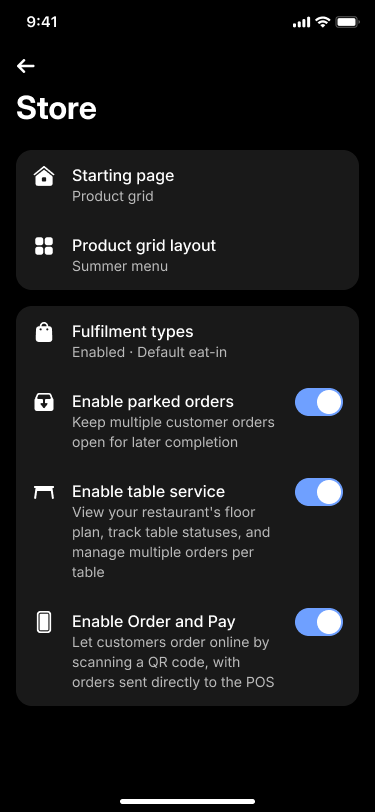
To optimize your business operations, the Revolut POS iOS app offers several customisable settings:
- Starting page: Choose the default screen for the Register. Available options:
- Keypad: Ideal for quick payments of custom items
- Product grid: Customisable layout displaying your products for streamlined transactions.
- Product grid layout: Organise your products by selecting an existing grid or creating a new one to suit your workflow and product offerings.
- Fulfilment types: By default, sales are set to Eat-In, but you can activate a Take Away option and select your preferred default order type.
- Enable parked orders: Allows you to temporarily hold an ongoing transaction and complete it later. Useful when customers need more time, wish to add items, or for managing queue interruptions at the till. For more information see: Park orders.
- Enable table service: Activates features essential for seated dining. Assign orders to specific tables, manage table statuses (e.g., occupied, awaiting bill), and streamline service efficiency for your eat-in customers. For more information see: Table service.
- Enable Order and Pay: Allow customers to browse your menu, place orders, and pay digitally from their own devices. This supports pre-paid orders for takeaway pickup or for dining in when they arrive. Customers can also track their order status in real-time after payment, enhancing convenience and reducing wait times.
Checkout
The Checkout settings allow you to configure key aspects of the payment process, ensuring smooth order management and flawless finalisation of payment.
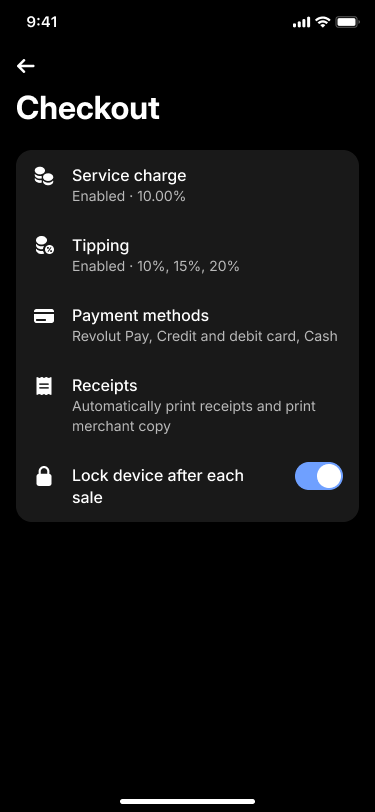
Here's what you can configure:
- Service charge: Enable or disable service charges and set the percentage to be applied to orders.
- Tipping: Activate or deactivate the tipping feature and set predefined tipping rates for convenience.
- Payment methods: Enable or disable the accepted payment methods. You can also reorder how they appear by drag and dropping them.
- Receipts: Choose whether to automatically print customer receipts and decide if a merchant copy should be printed. Receipts layout can be edited on the POS web portal.
- Lock device after each sale: Enable to lock the device after each sale for additional security.