Get started with the Revolut POS system
Prerequisites
Before using the Revolut POS system, ensure the following:
- Revolut Merchant account: Active and verified.
- Supported devices: Any of the following:
- iPad with iPadOS 15.0 or later.
- iPhone with iOS 15.0 or later.
- Mac with macOS 12.0 or later and an Apple M1 chip or newer.
- Hardware setup:
- iPad, iPhone or Mac for using the POS app.
- Revolut Reader or Terminal (fully charged) for taking card payments.
- Tap 2 Pay on iPhone, with iOS 16.4 or later.
- Compatible receipt and kitchen printers (e.g., Star TSP100III, Star Micronics TSP143IV or Epson TM-m30III).
- Compatible cash drawers (e.g., SMD2, CD3, CD4)
Set up the POS System
Web portal setup
-
Log in to your Revolut Business account via a web browser.
-
Navigate to Merchant > In-store and click the Discover Revolut POS banner.
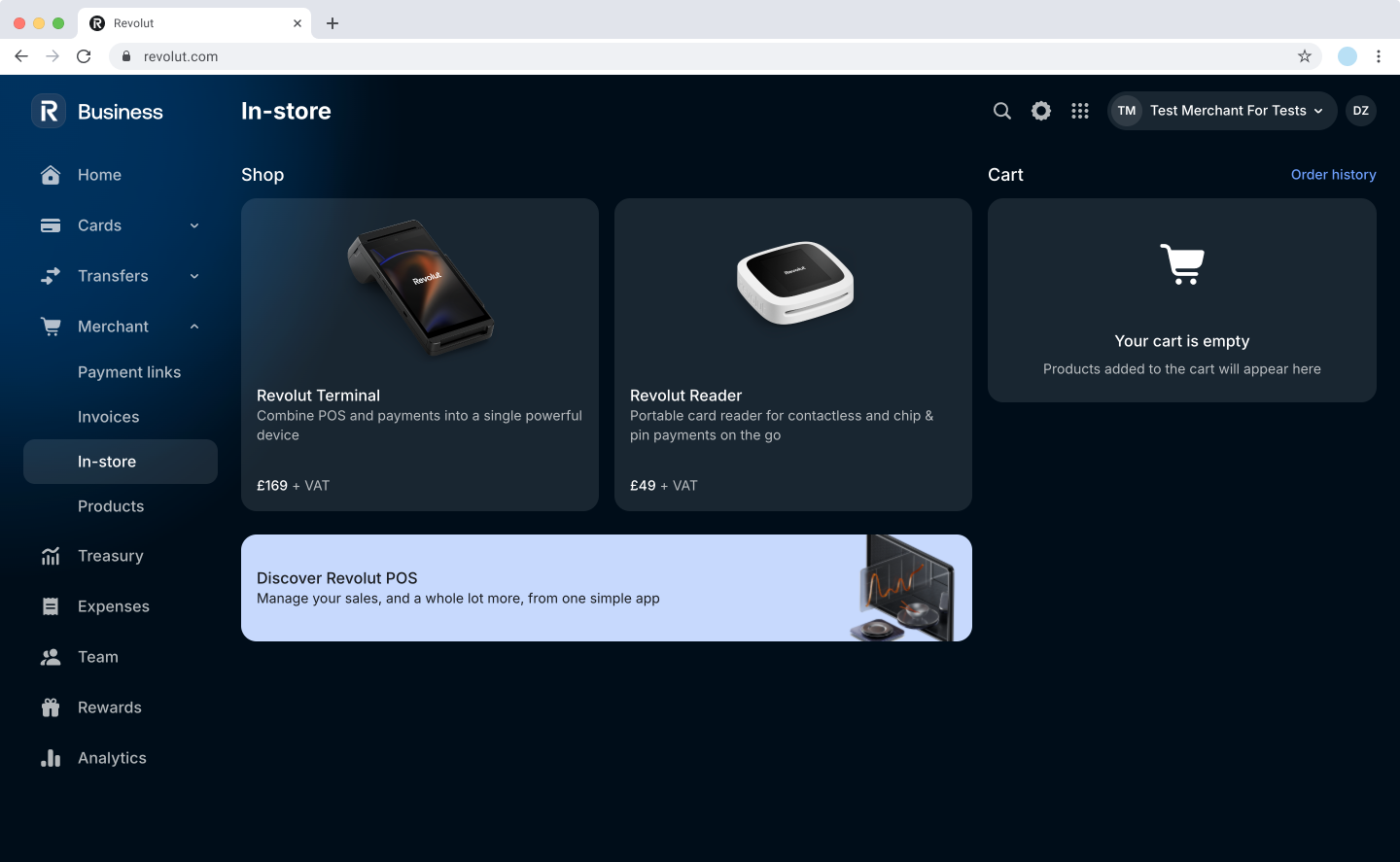
-
Click Get started, then follow the prompts to activate the POS system and set up your first location.
-
Once done, the POS web portal will open.
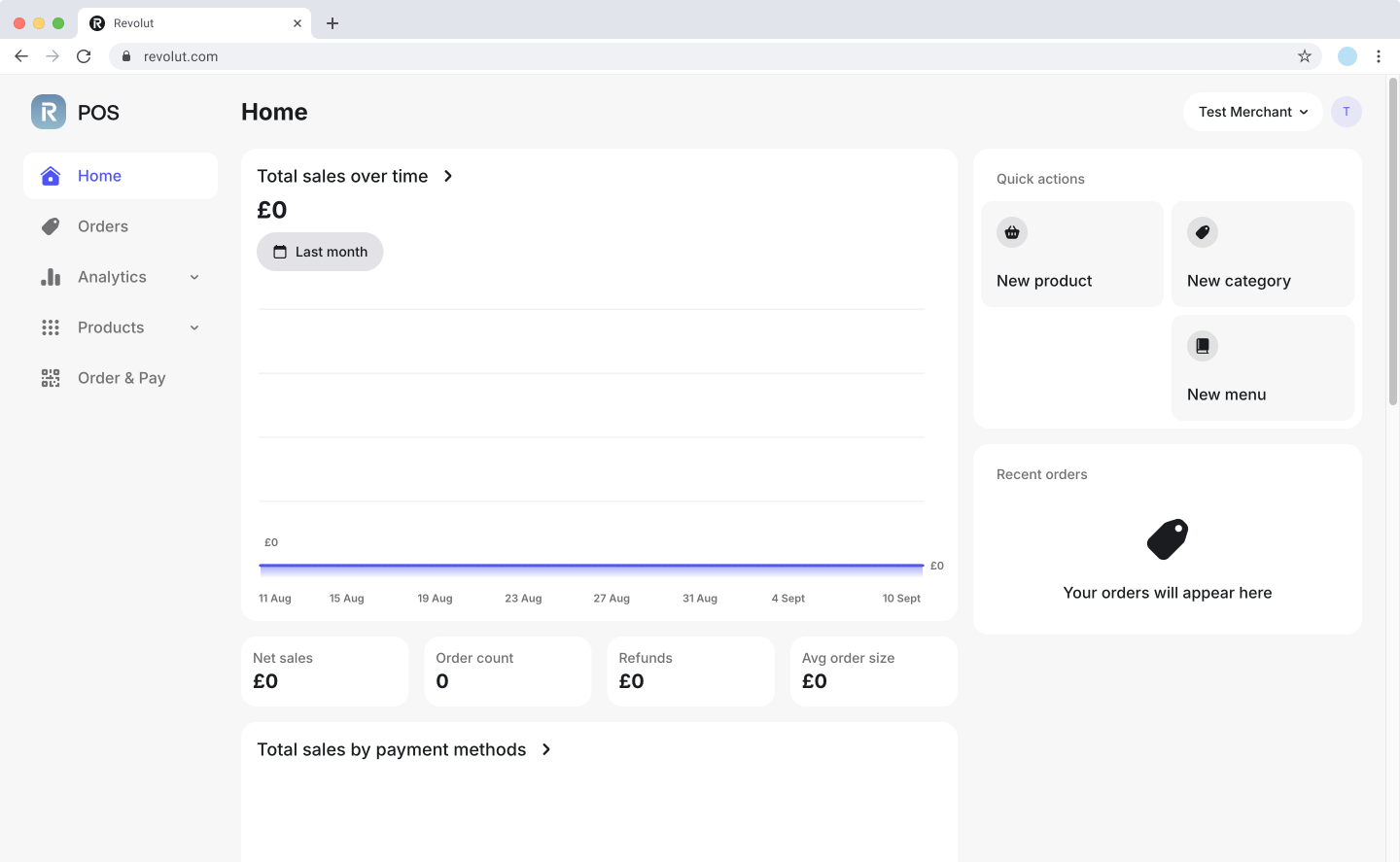
-
If you haven't done yet, you can order a Revolut Reader to accept card payments with your POS system.
iOS app setup
-
Download the Revolut POS app from the App Store with your iPad or iPhone.
-
Log in using your Revolut Business credentials.
NoteIf you have multiple locations, ensure to select the right one.
-
Pair Revolut payment devices with your device via Bluetooth. To do so, see Hardware settings: Payment devices.
Revolut Terminal integration
The Revolut POS app offers two ways to integrate with your Revolut Terminal, each designed for different workflows:
Push payments directly from the POS to the Terminal for immediate processing.
Best for: Counter service, quick checkouts, or when the Terminal stays in one location.
How it works:
- Create an order on the POS app.
- Select card payment.
- Payment is pushed to the selected Terminal connected to the POS.
- Customer completes payment on the Terminal.
Setup required:
- Ensure both POS app and Terminal are logged in to the same location
- Enable Pay at Counter mode on your Terminal, - see Additional features: Enable Pay at Counter mode
- Ensure Terminal is properly connected and configured - see Hardware settings: Connect devices.
For detailed instructions, see: