Get started: Your POS home dashboard
Welcome to your POS web portal! The Home screen is your command centre, designed to give you a powerful, at-a-glance overview of your business's performance. Think of it as your daily business health check.
From here, you can quickly assess sales trends, view recent transactions, and understand what's driving your revenue. Let's explore the key components.
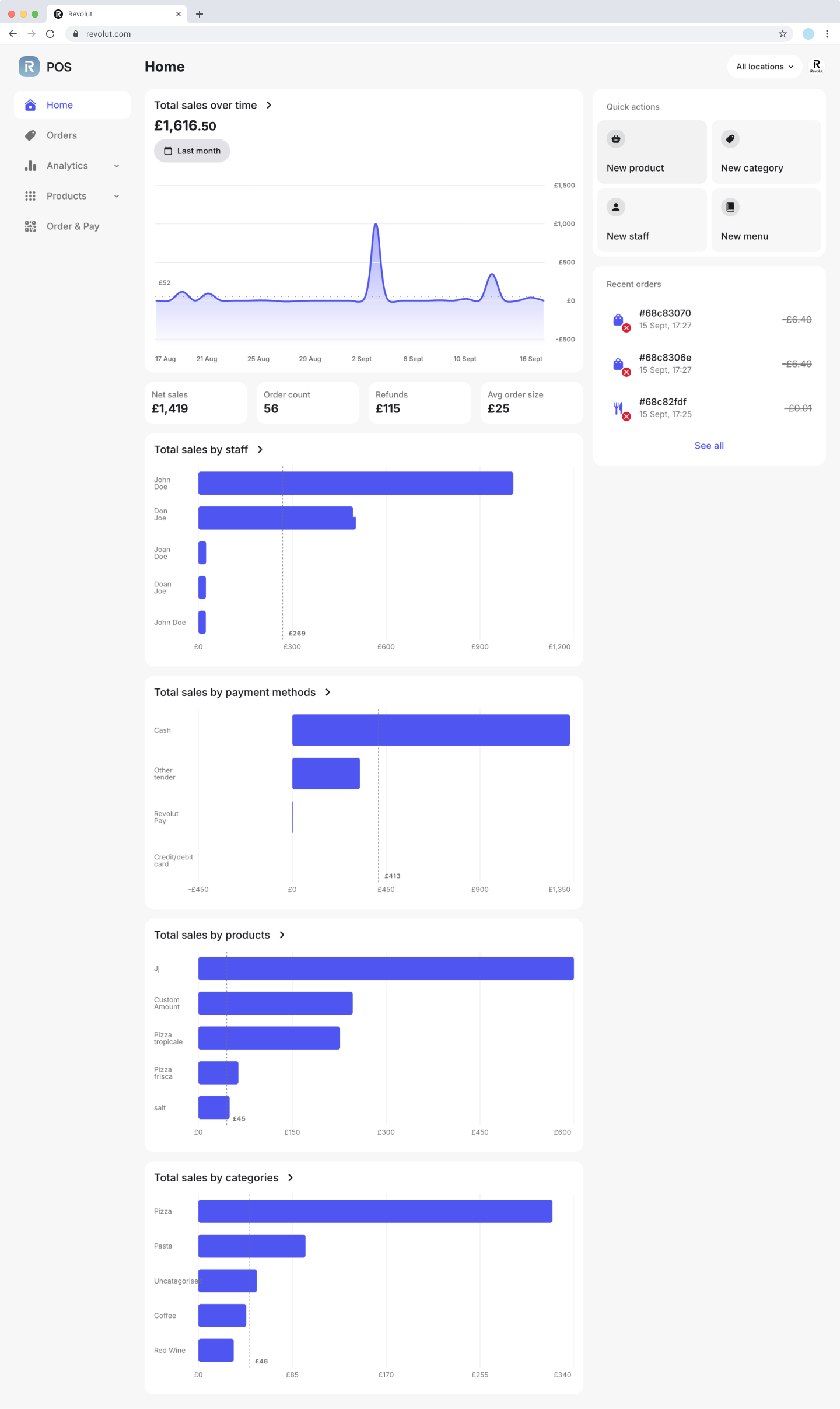
Your sales summary
The first thing you'll see are the key performance indicators (KPIs) that matter most. This summary provides a high-level snapshot of your business activity over the selected time period.
- Net sales: Your total revenue after deducting any refunds.
- Orders: The total number of transactions processed.
- Refunds: The total value of all refunds issued.
- Average order size: The average amount a customer spends per transaction.
Visualise your performance
Your dashboard includes several charts to help you visualise your business performance and spot trends instantly.
- Total sales over time: This primary graph plots your sales, allowing you to easily track revenue flow and identify your busiest days or periods.
- Sales breakdown: These charts provide a visual summary of your total sales, broken down by:
- Staff: See which team members are your top performers.
- Payment methods: Understand how your customers prefer to pay (e.g., card, cash, Revolut Pay, etc.).
- Products & categories: Quickly identify your best-selling items and most popular categories.
For a more detailed view of your sales performance, you can explore our Analytics guide.
Key actions and next steps
The Home page is not just for viewing — it's your launchpad for deeper analysis and management.
Track recent orders
The Recent orders panel shows your last three transactions for quick reference. If you need to review a specific transaction or see your full history, you can navigate to the Orders page. For more information see: Analytics and orders
Use quick actions
The Quick actions section provides shortcuts to common tasks, so you don't have to navigate through menus.
- New product: Instantly opens the form to add a new product to your inventory. Learn more in our Product management guide.
- New category: Takes you directly to the category creation screen to help you organise your products. See our guide on Categories.
- New staff: Onboard a new employee by adding them to your POS system, allowing them to process sales and manage orders. For more details, see the Staff management guide.
- New menu: Create or update a menu for your Order and Pay online storefront. This allows customers to browse items and place orders for takeaway or table service before they arrive. Learn how to set this up in the Order and Pay guide.
Customise your view
By default, the dashboard displays data from the last month. You can easily adjust the time period by clicking the date filter at the top of the screen. Choose from presets like Today or Last 7 days, or select a custom range to investigate a specific period.
Dive deeper with reports
When you're ready to move from a summary to a detailed analysis, simply click the button to access the full report. This is where you can generate comprehensive reports on every aspect of your business.