Analytics and transactions
The Analytics and Transactions menus in the Revolut POS web app provide valuable insights and tools for managing your business. These features enable merchants to monitor sales performance, view transaction history, and streamline operations.
Dashboard
When you log in to your POS web app, the first screen you see is the Dashboard. This provides a high-level overview of your business performance and key metrics.
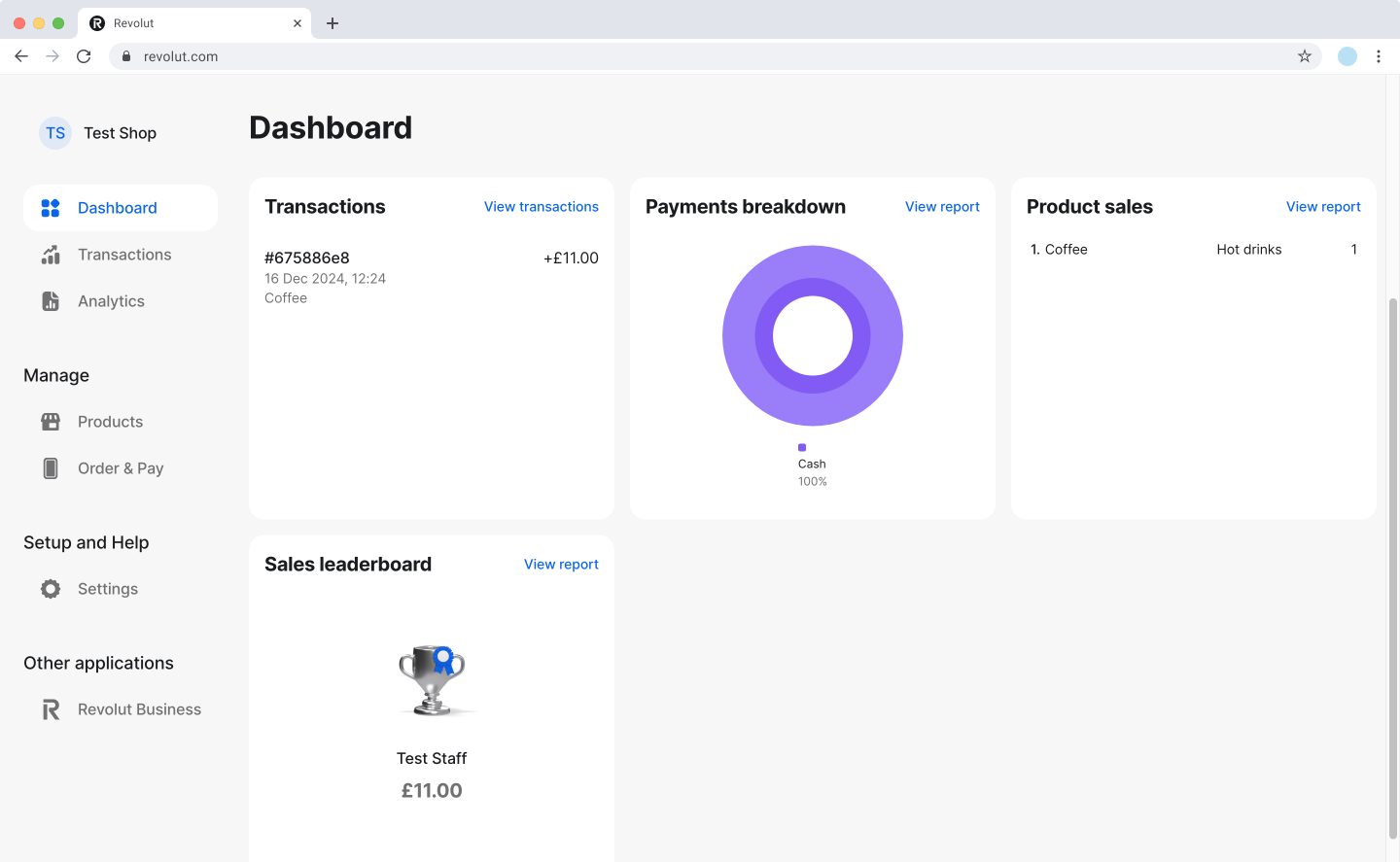
Here you can see information about:
- Transactions: Displays the last three transactions for quick reference.
- Payments breakdown: A visual representation of payments made via cash, card, or other methods.
- Product sales: Identifies the top-selling item for the selected time period.
- Sales leaderboard: Highlights the staff members with the highest sales performance.
Click View report, to explore more details
By default, the values displayed on the dashboard are related to the current day. You can adjust the time period to suit your needs.
Transactions
The Transactions menu provides a comprehensive history of all payment activities processed through the Revolut POS.
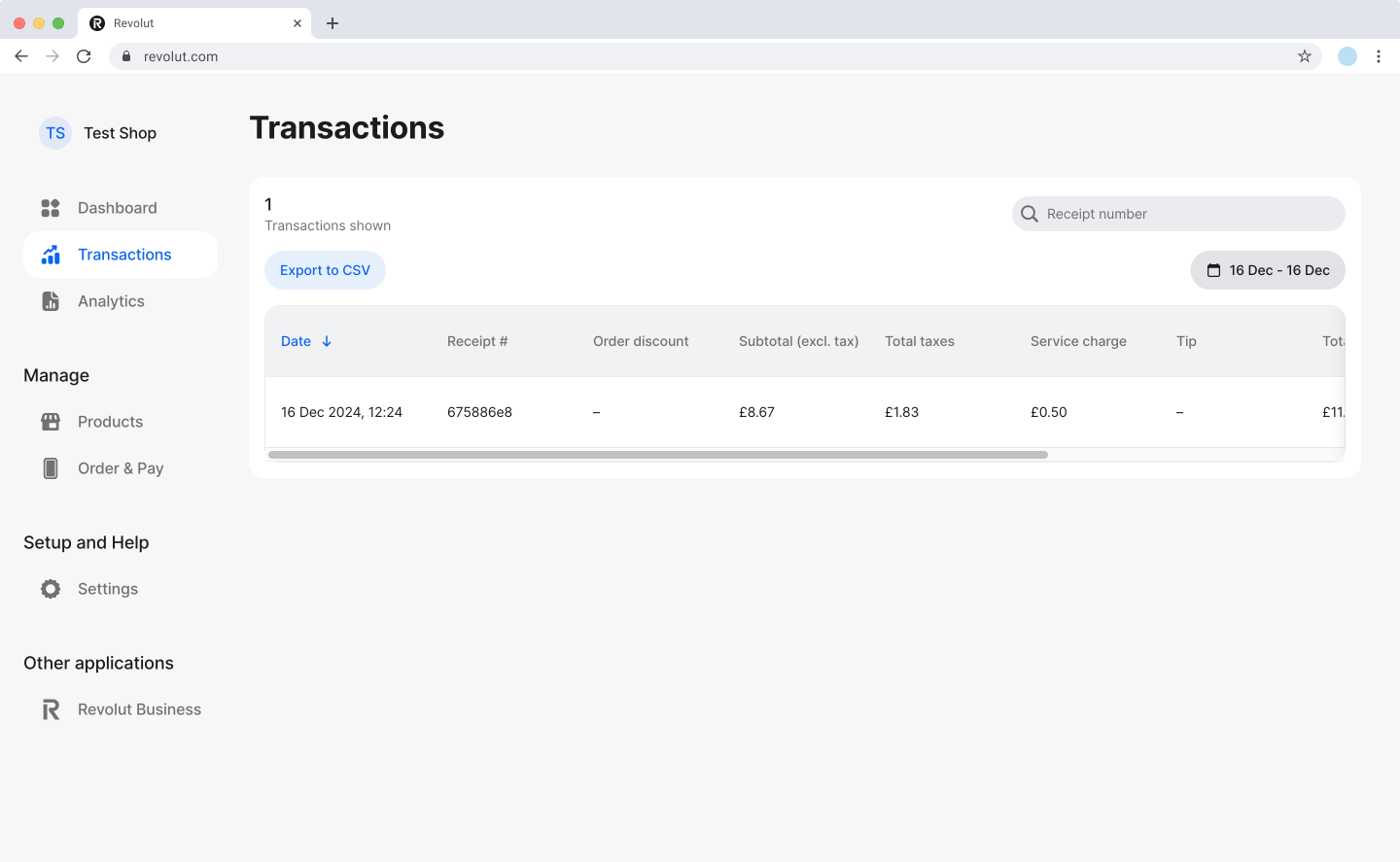
- Navigate to Transactions from the sidebar.
- You can search for a specific transaction by the receipt number, or filter transactions by date.
- Click a transaction to view its details, including:
- Customer payment method (e.g., Revolut Pay, Apple Pay, card).
- Items purchased and applicable taxes.
- Associated notes or discounts.
- Export the currently displayed transactions by clicking the
Export to CSVbutton.
You can't perform any actions on individual orders in the web app. To refund an order, please use the Revolut POS iPad app.
Analytics
The Analytics section offers detailed insights into your business performance over time.
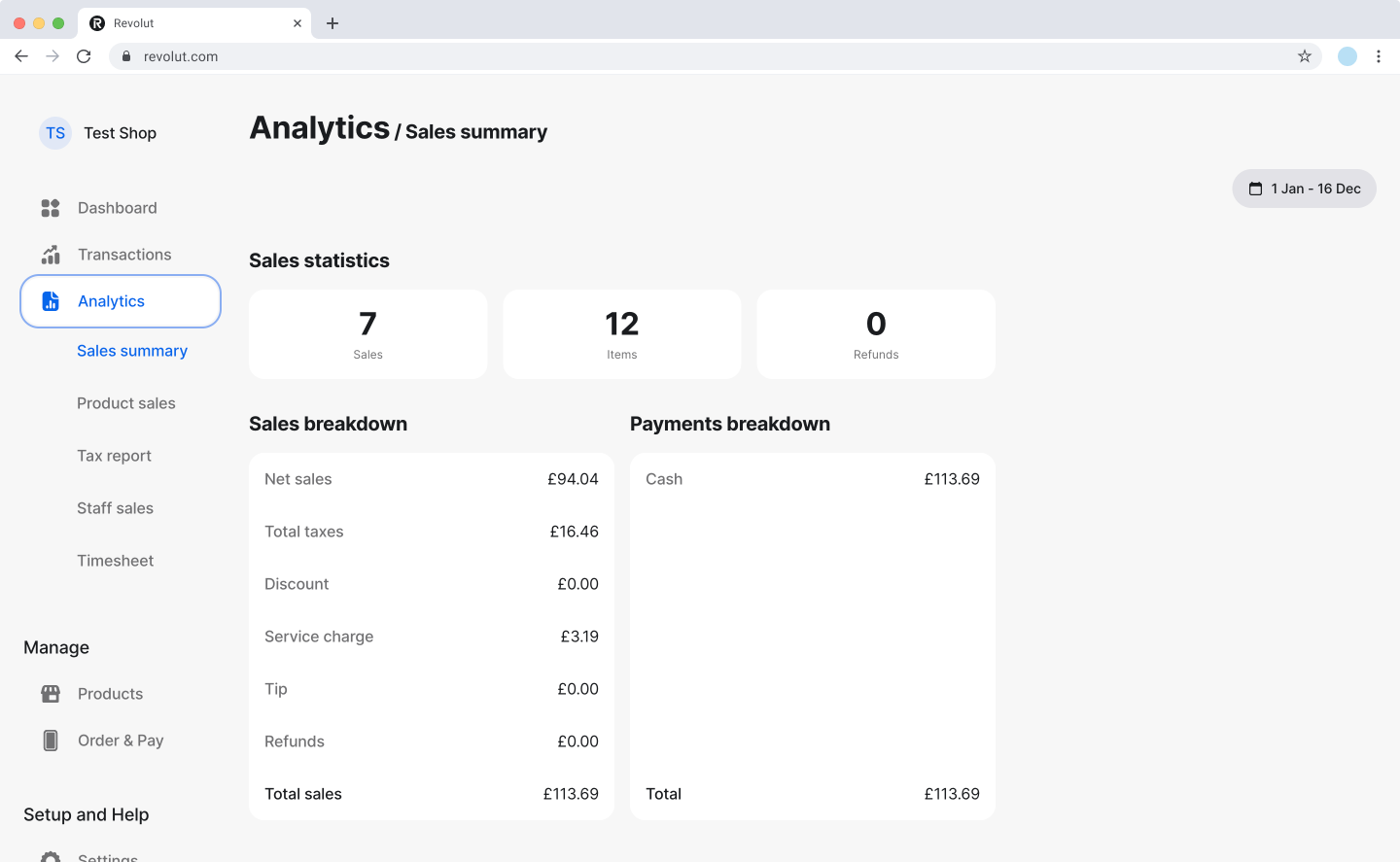
Navigate to Analytics from the sidebar.
Select a time period (e.g., day, week, or custom date range).
noteBy default, you can see data about the current day.
You can access the following reports:
Sales summary: Displays sales statistics, sales breakdown and payment breakdown for the selected period.
Product sales: Here you can analyse your sales per product name. You can see the average price, quantity sold, total tax and total sales.
Tax report: View your TAX levels and how much was the taxable income, the total tax payable and the total amount.
cautionRevolut does not determine your tax obligations or submit taxes on your behalf. The tax report is not a fiscal document, and we recommend consulting a qualified tax advisor to ensure compliance with local tax regulations.
Staff sales: View your sales per staff member. This allows you to view the sales total, the total number of transactions and the average sales size.
Timesheet: View the total hours worked, the number of shifts and also the average shift length for each staff member. You can see daily information about a selected staff member.
Optionally, export reports as CSV files for further analysis.