Get a payment consent
Follow the steps below to create a domestic payment consent. The same steps with minor changes can be followed for other types of payment consents.
1. Get the access token
First, in the collections, under Payments, open the Get Access Token request and click Send.
If your environment was set up properly, there is no need to change any parameter.
The request returns a JSON containing an access_token, which is automatically saved to the access_token environment variable.
There's no need to copy the value; it will automatically be used in the following requests.
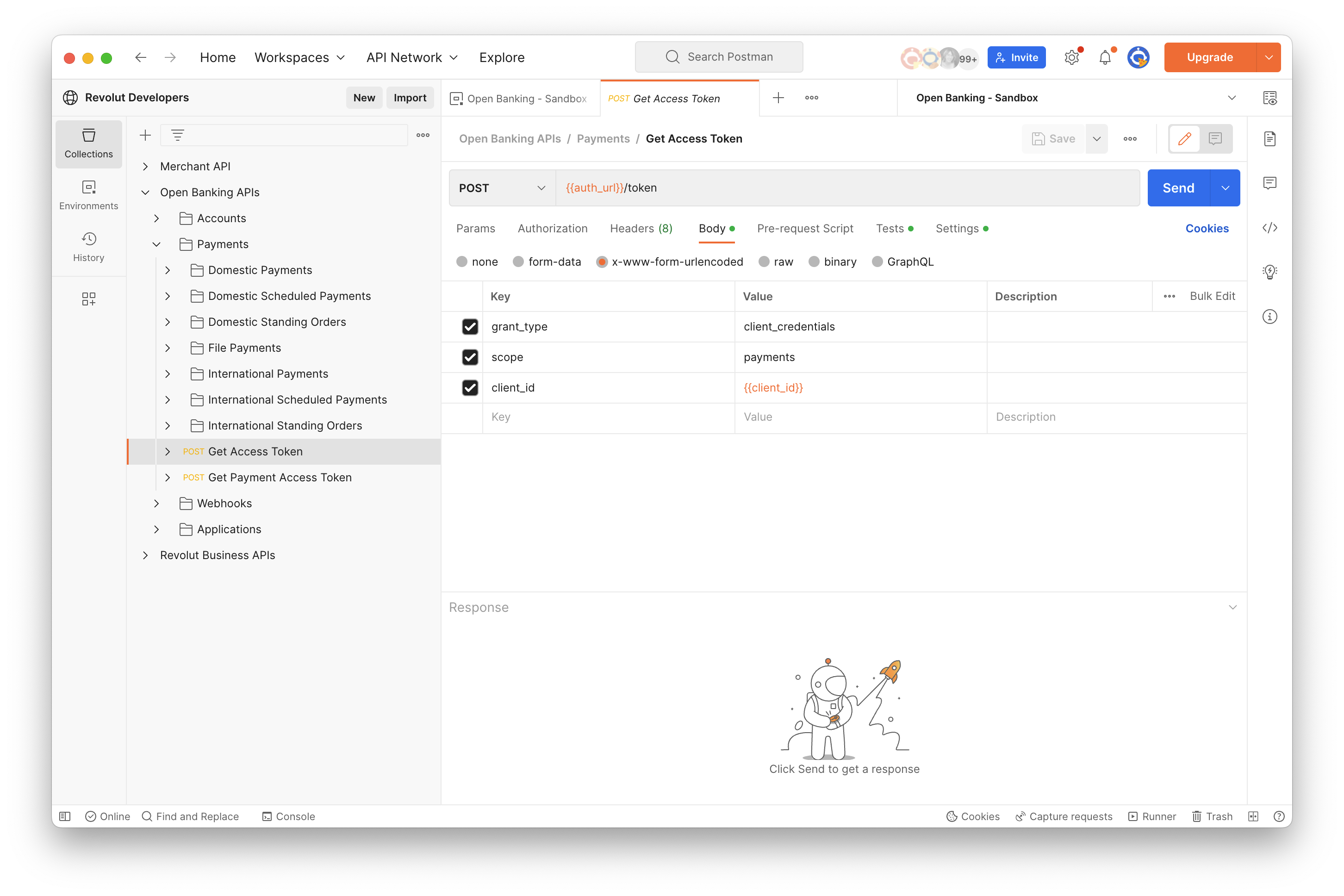
2. Create a consent
- Under Domestic Payments, open the Domestic Payment Consent request.
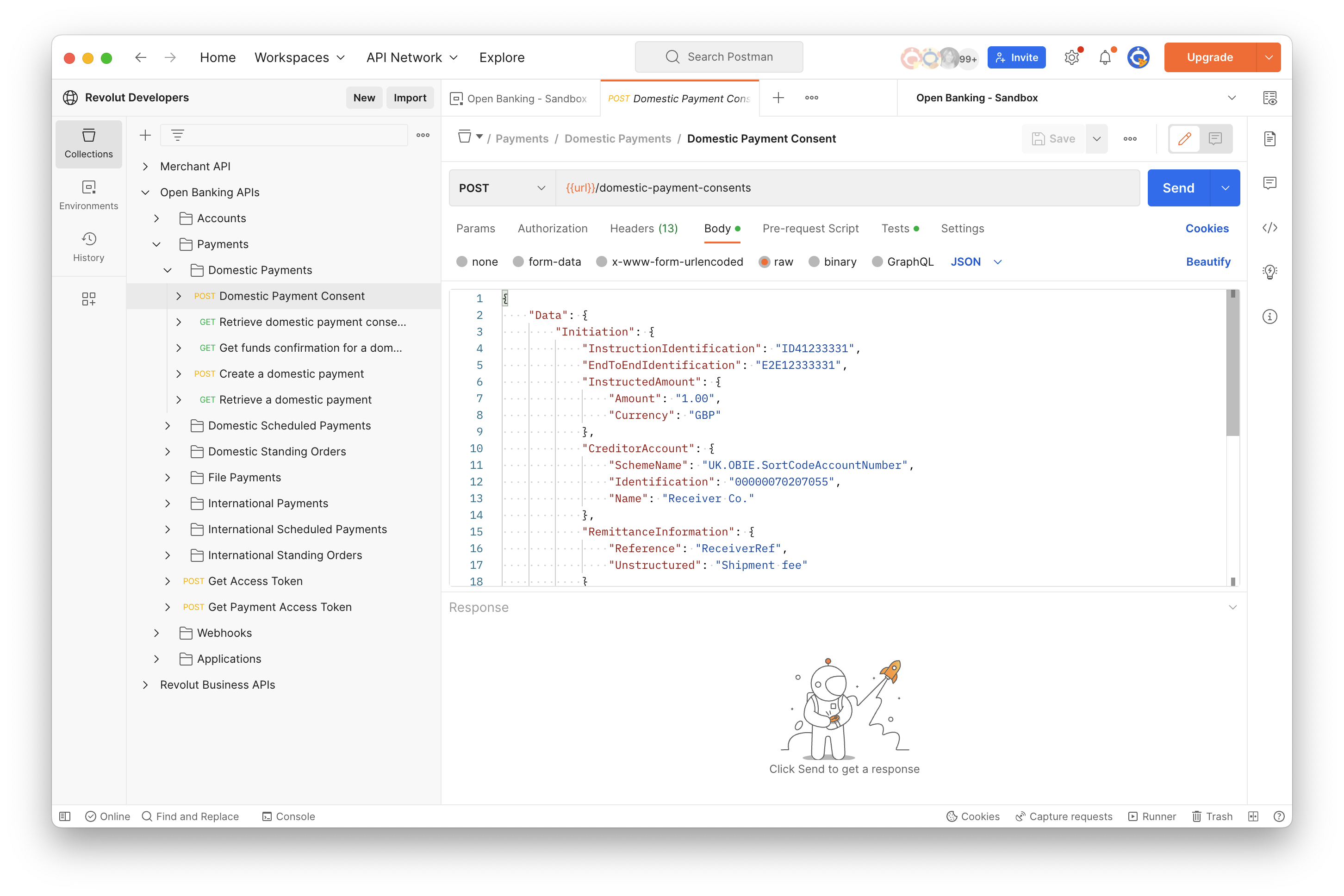
- The request body already contains some default values, which can be updated if required. Here you can define the payment parameters.
- Click Send.
The request returns a JSON containing aConsentIdvalue. This value is automatically saved to the environment variableconsentId. - Open the Postman console.
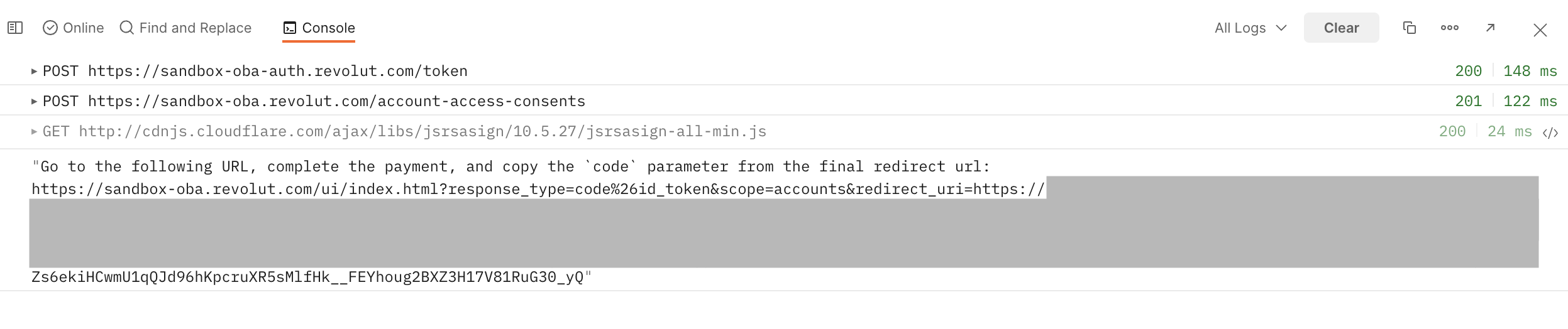
- The redirect URL is automatically generated and printed in the console. Copy the URL and paste it in a browser.
- Enter the Sandbox test account credentials and authorise the consent.
- Once completed, you are redirected to the URL which you defined in your Sandbox application.
Copy the value from the
codeparameter from this URL. You will need it in the next step.
When creating the consent, our custom pre-request script automatically calculates the JWS signature of the request body using your private
key and saves it into the jws_signature environment variable, which is then used in the x-jws-signature header of the request.
3. Get the payment access token
- Open the Get Payment Access Token request in Postman.
- Paste the
codeparameter which was retrieved from the previous redirect URI and click Send.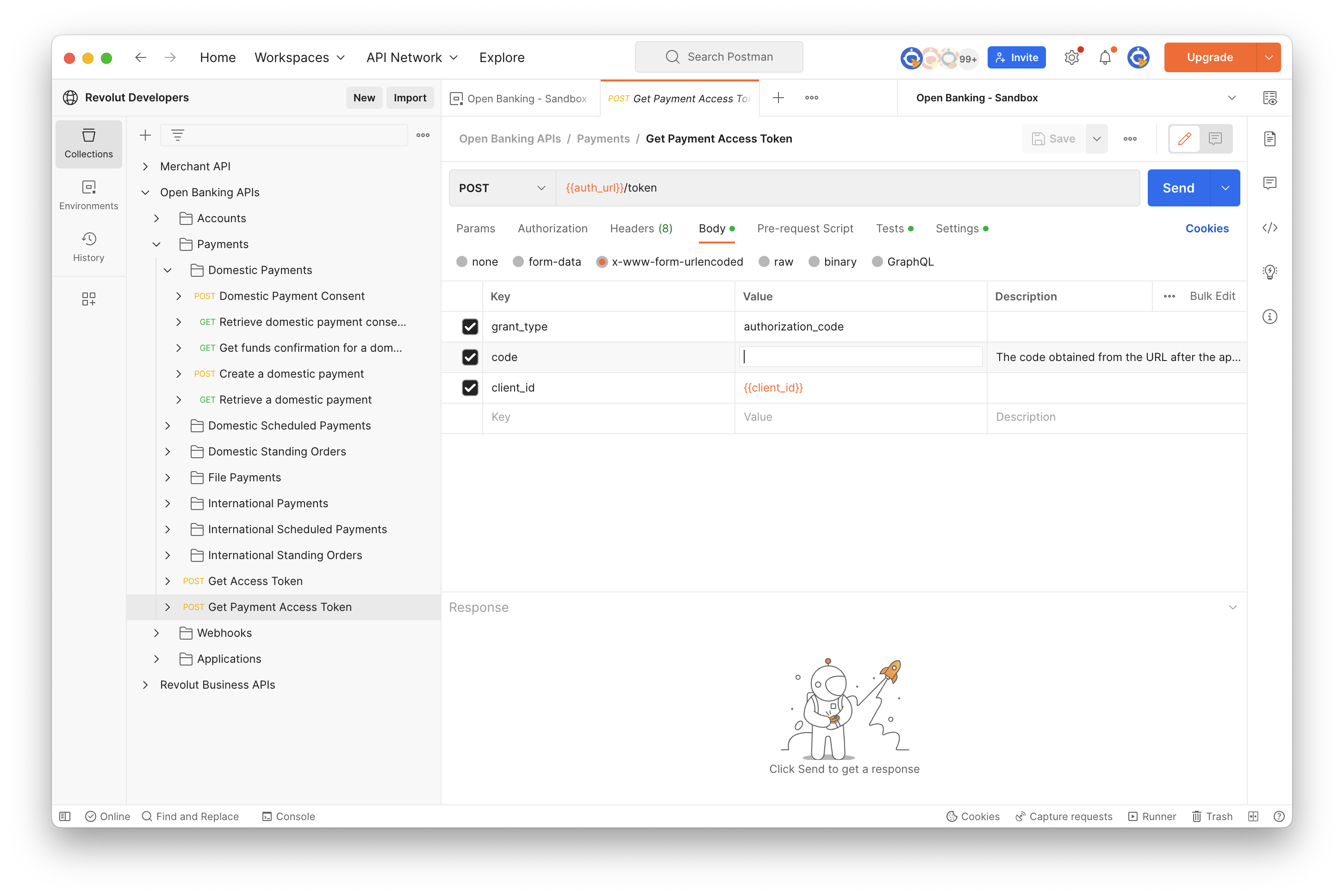
In the response, you see a JSON with an access_token parameter.
This has automatically been saved to the payments_access_token environment variable for later use.
4. Execute the payment
- Under Domestic Payments, open the Create a domestic payment request.
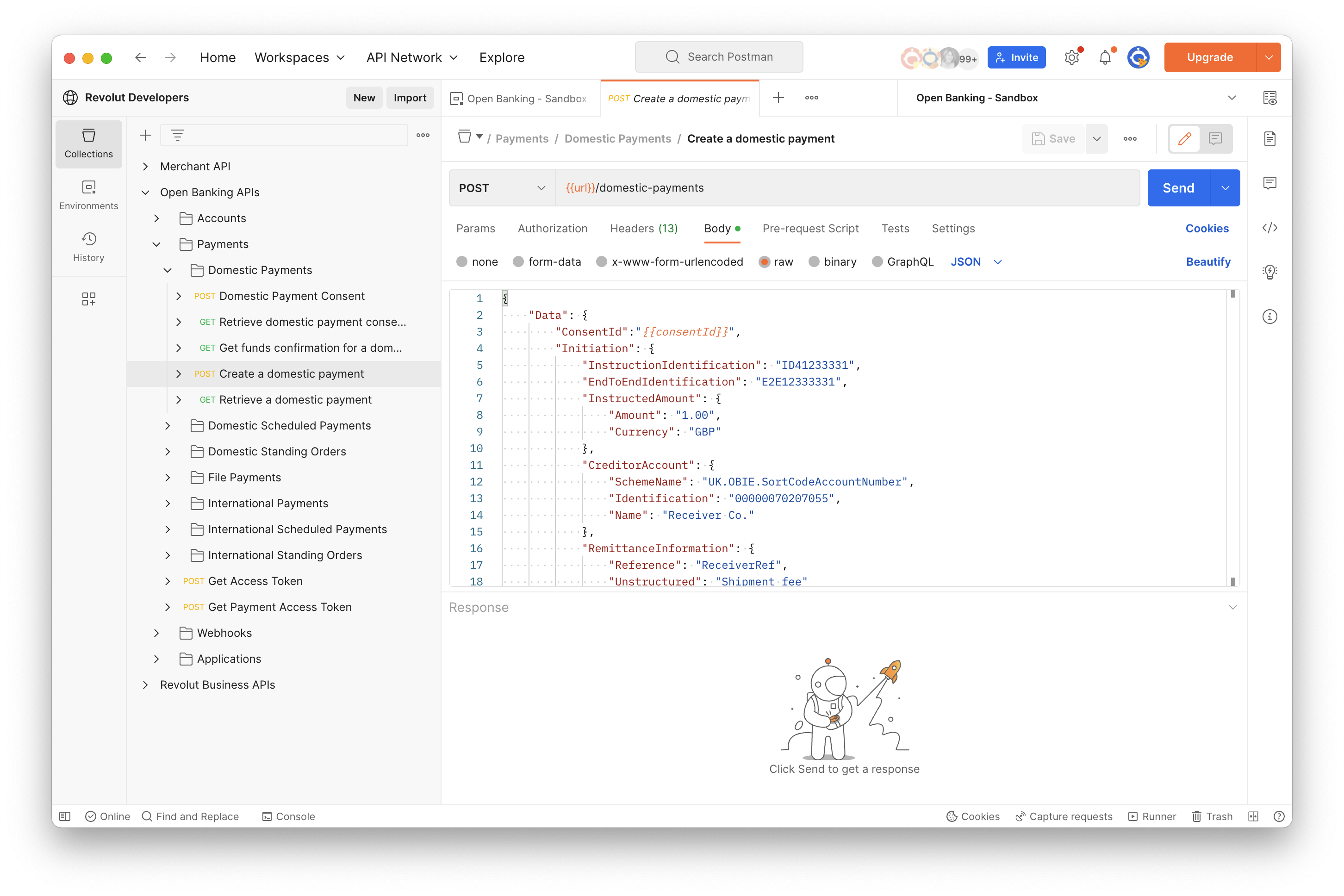
- In the request body, put the exact same content that you sent in the body of the consent request.
Add the
Data.ConsentIdkey-value pair required in this request. Use the consent ID you received when creating the consent.TipYou can use
{{consentId}}as in the default request body to use theconsentIdenvironment variable which was automatically saved previously. See the screenshot above. - Click Send. The JWS signature is automatically pre-calculated and saved into the
jws_signatureenvironment variable.
In the response, you get the result of the payment.