Get an account access consent
Follow the steps below to create an account access consent:
1. Get the access token
First, in the collections, under Accounts, open the Get Access Token request and click Send.
If your environment was set up properly, there is no need to change any parameter.
The request returns a JSON containing an access token, which is automatically saved to the access_token environment variable.
There's no need to copy the value; it will automatically be used in the following requests.
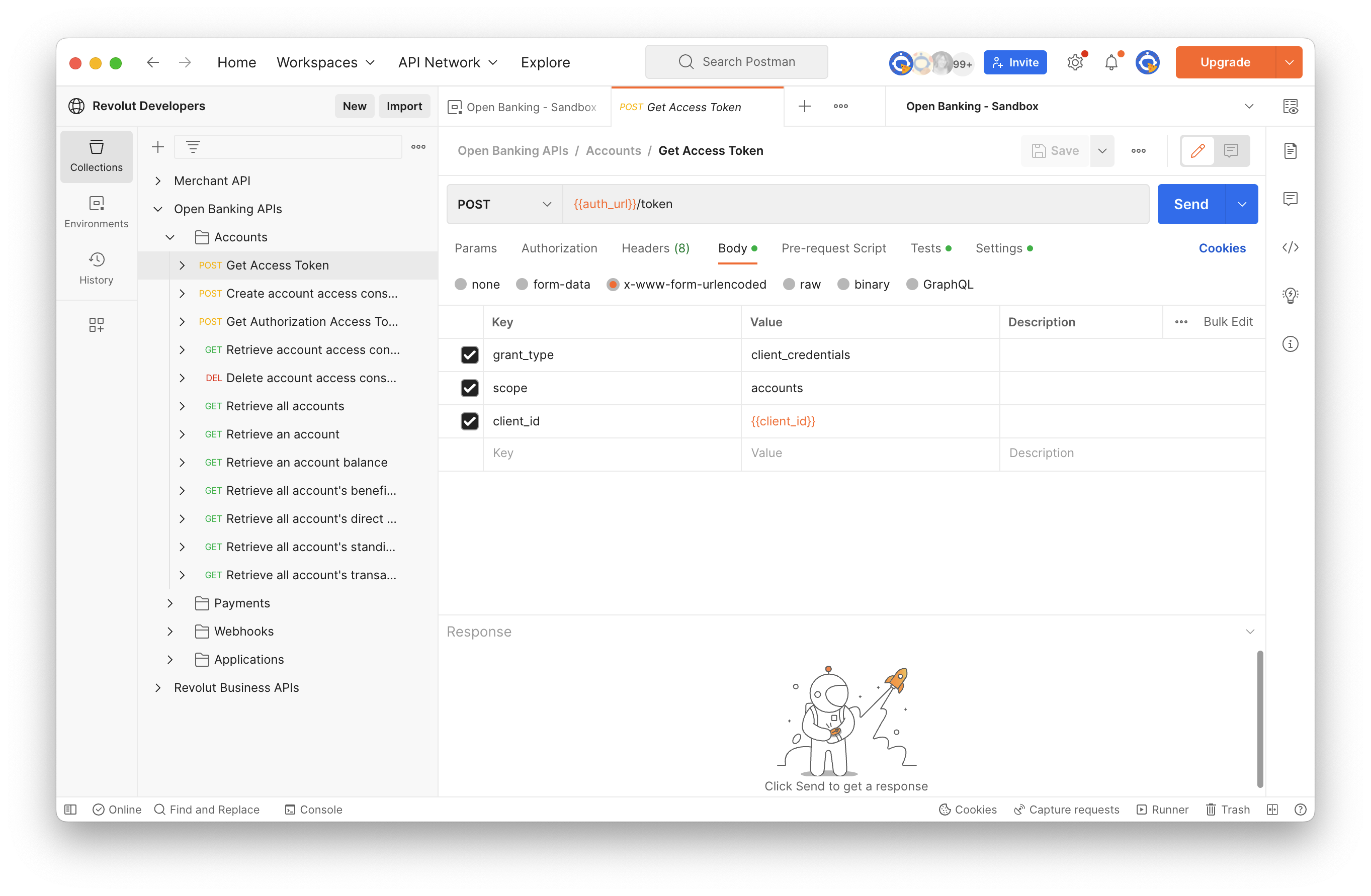
2. Create a consent
- Open the Create account access consent request.
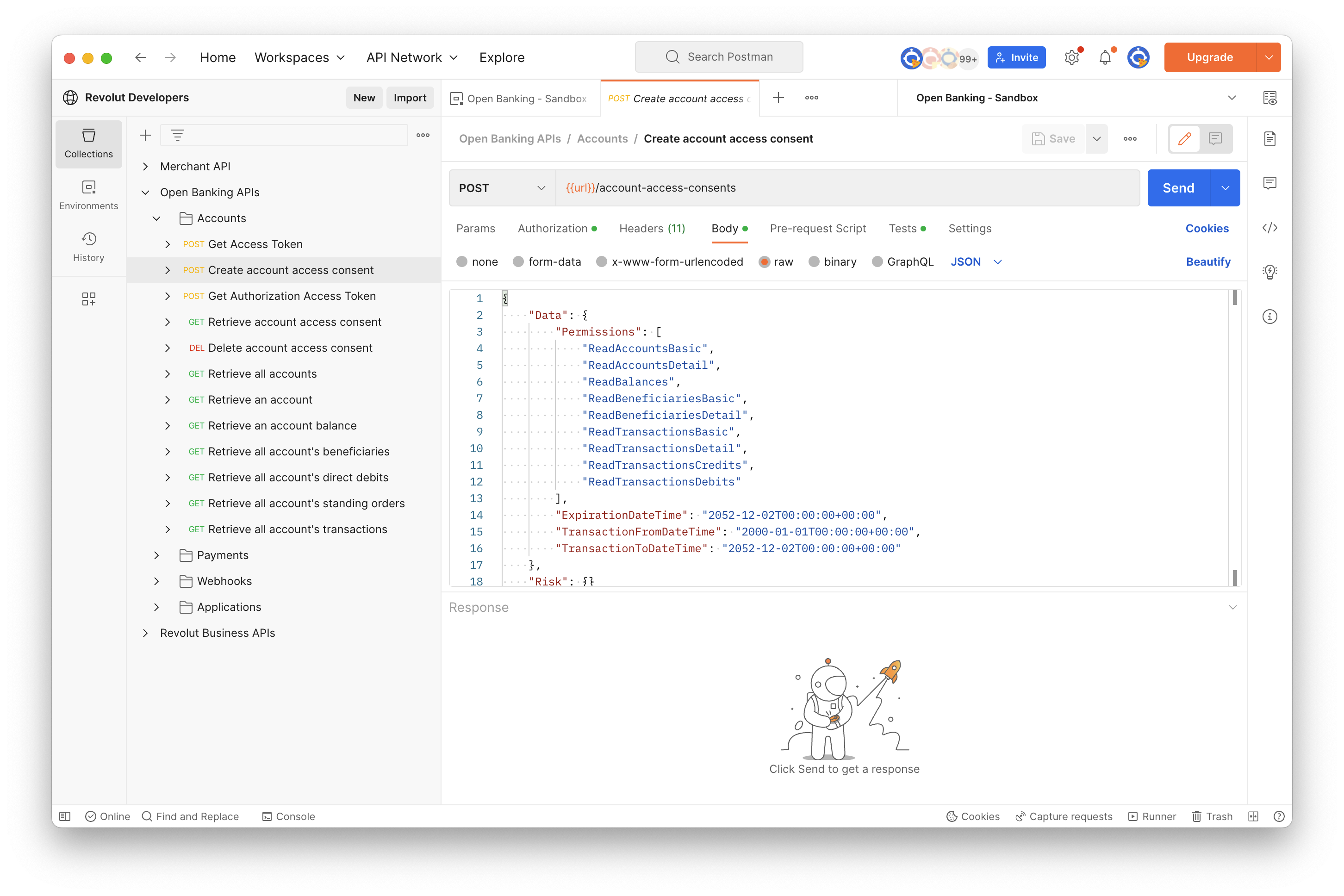
- The request body already contains some default values which can be updated if required. Here you can define what permissions you want for this particular consent.
- Click Send.
- Open the Postman console.
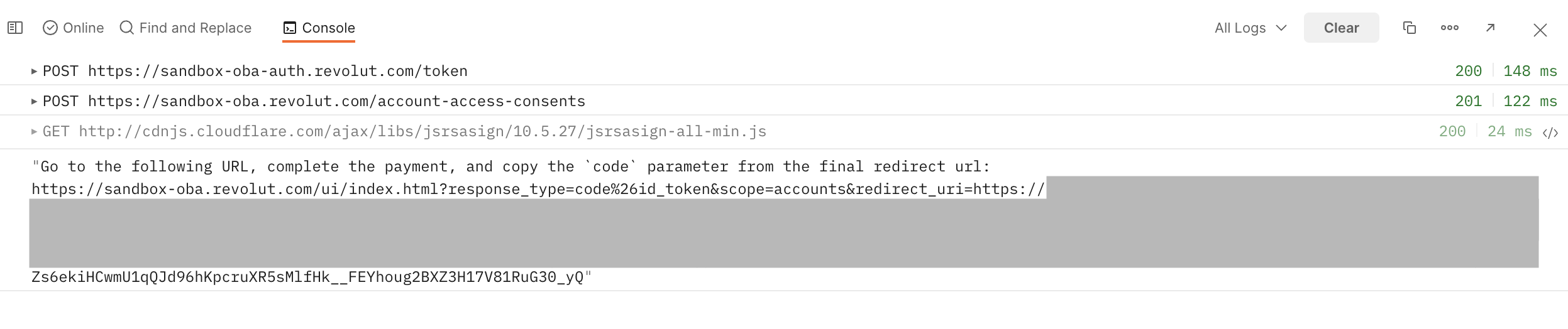
- On success, the redirect URL is automatically generated and printed in the console. Copy the URL and enter it in a browser window.
- Enter the Sandbox test account credentials and authorise the consent.
- Once completed, you are redirected to the URL which you defined in your Sandbox application.
Copy the value from the
codeparameter from this URL. You will need it in the next step.
3. Get an authorisation access token
- Open the Get Authorization Access Token request in Postman.
- Paste the
codeparameter which was retrieved from the previous redirect URL and click Send.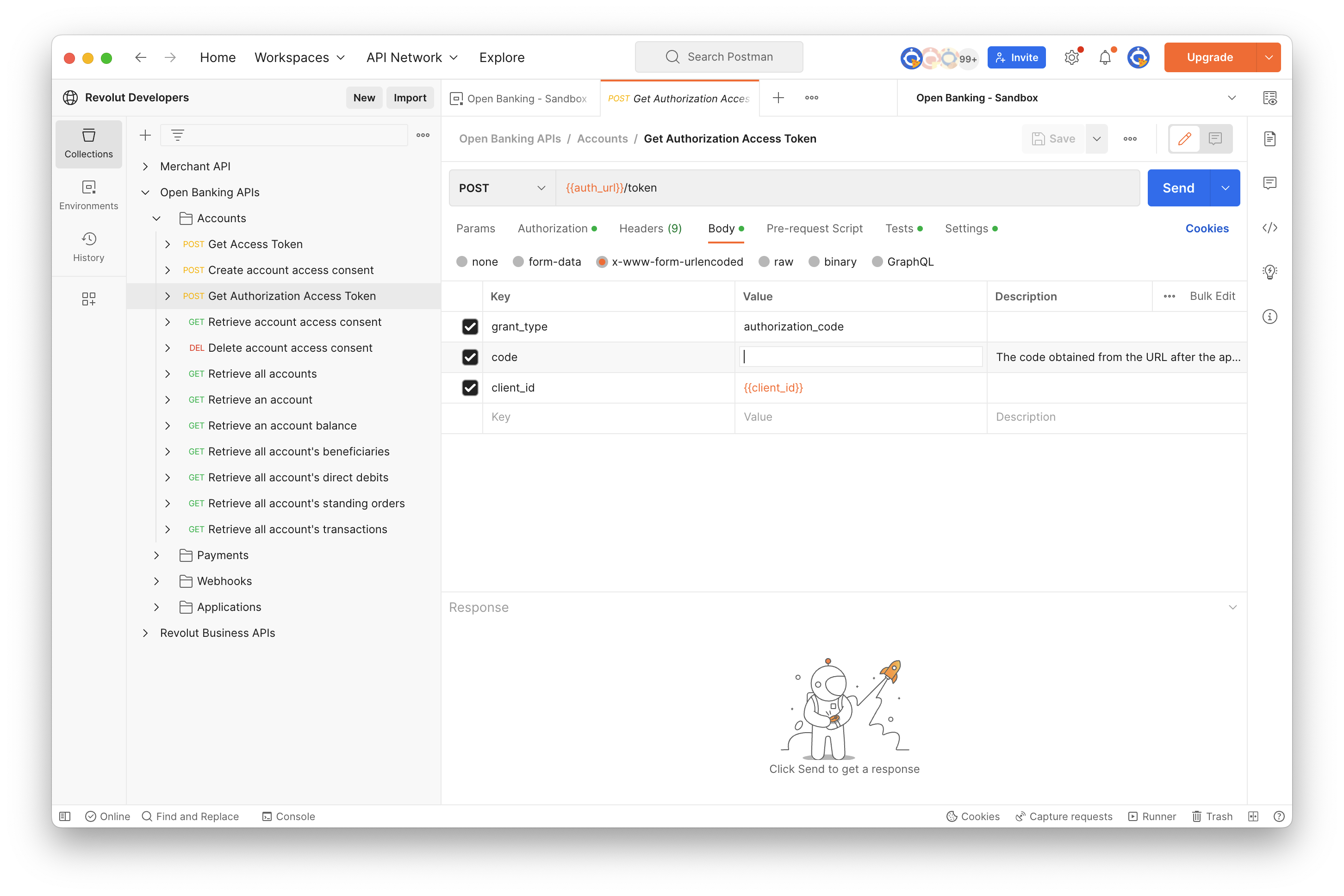
- In the response, you get a JSON with an
access_tokenparameter. This has automatically been saved to theaccounts_access_tokenenvironment variable for later use.
4. Retrieve account information
Open the Retrieve all accounts request and click Send.
As a result, you see the account information of the specified accounts to which you have been granted access during the authorisation flow.
Now you can use the obtained permissions to call the remaining Accounts endpoints.