Features of the Revolut Gateway for BigCommerce plugin
The Revolut Payment Gateway for BigCommerce plugin provides several essential features for managing your online store's transactions effectively.
Refund orders
Refund orders directly from the BigCommerce admin dashboard. You can refund complete orders, specific items from orders, or a custom amount. To issue refunds, follow these steps:
-
Log in to your BigCommerce admin dashboard.
-
Go to Orders and select the order you want to refund.
-
Open the Action selector (
...) on that order and click Refund. -
Choose the refund method:
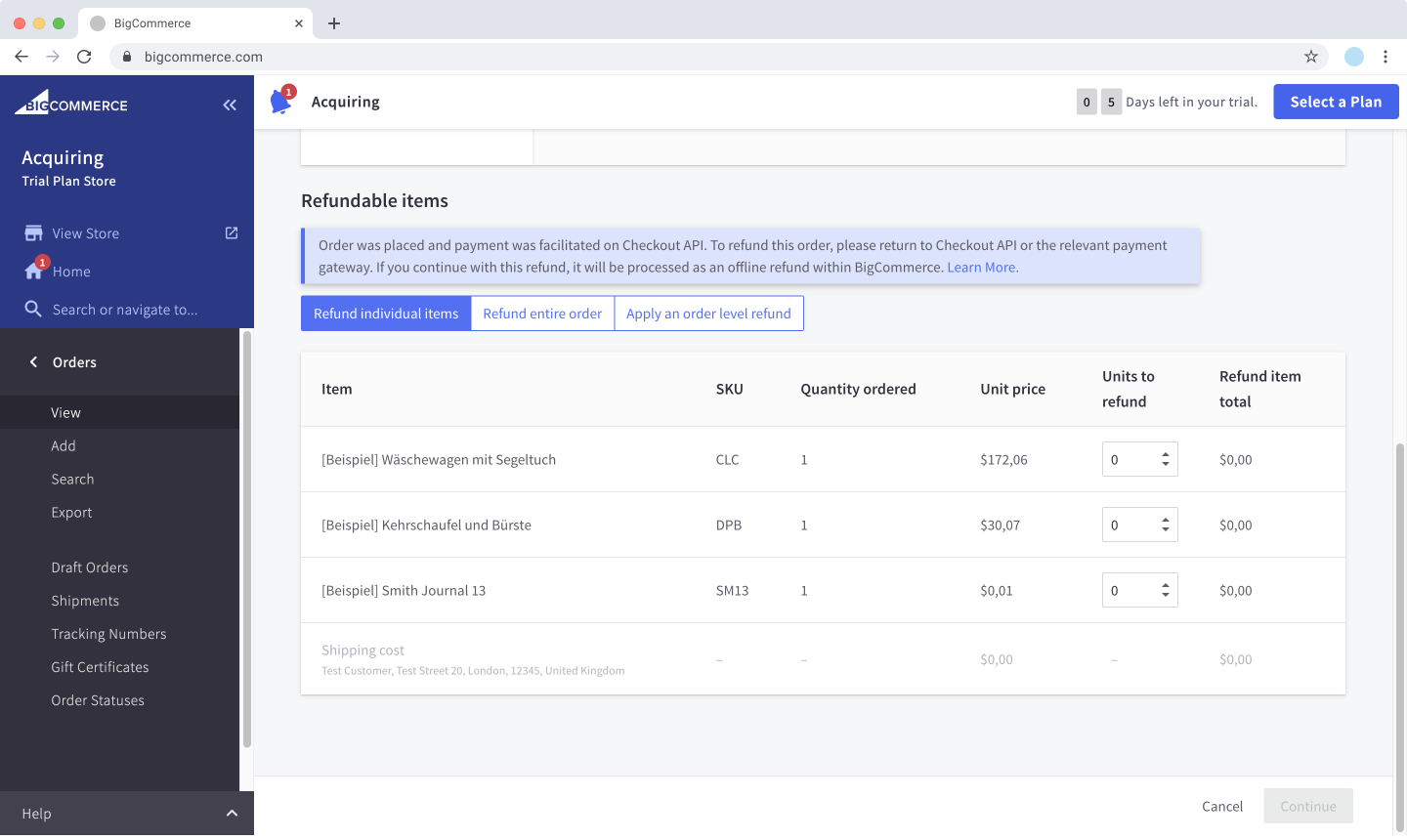
- Refund individual items: Select specific items and quantities to refund.
- Refund entire order: Refunds all items in the order.
- Refund custom amount: Issue a refund for a specified amount.
-
Review the refund details and click Continue to process the refund.
-
Confirm the refund details and select the Refund method. (Optionally, provide the Reason for refund.)
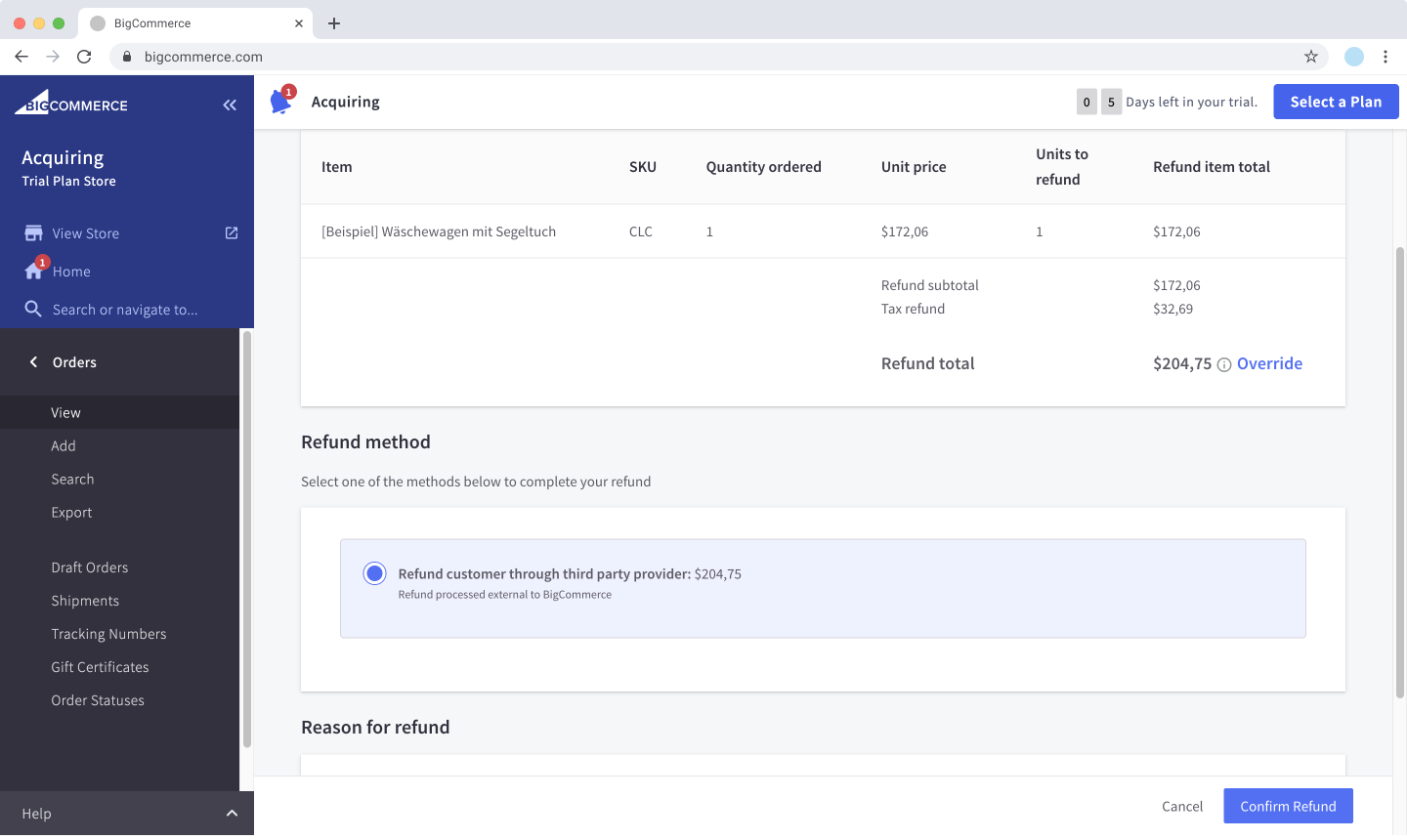
-
Click Confirm refund to finalise the refund.
-
Verify the order status by reloading the page, the order status should be Refunded.
If there are any issues with the refund, the order status will change to Manual Verification Required and details about the problem will be available in the order notes.
Manual capture
You have two options to manually capture an authorised order:
To capture an authorised order with the BigCommerce admin interface, follow these steps:
- Log in to your BigCommerce admin dashboard.
- Go to Orders and select the order you want to capture.
- Set the order Status to Completed.
- Verify the order status by reloading the page, the order status should be Awaiting Fulfillment.
If there are any issues with the capture, the app will change the order status to Manual Verification Required and add details about the problem in the order notes.
Cancel orders
Cancel orders seamlessly with the BigCommerce admin interface. To cancel orders, follow these steps:
- Log in to your BigCommerce admin dashboard.
- Go to Orders and select the order you want to cancel.
- Set the order Status to Cancelled.
- Verify the order status by reloading the page, the order status should be Cancelled.
If there are any issues with the cancellation, the app will change the order status to Manual Verification Required and add details about the problem in the order notes.