Install the Revolut Payment Gateway for BigCommerce
Learn how to install, upgrade, and uninstall the Revolut Payment Gateway for BigCommerce.
We recommend testing the plugin in Test Mode before going live on your production environment.
Install the plugin
-
Access the Revolut Payment Gateway app directly via this link on the BigCommerce App Marketplace.
-
Click the Get this app button to install the app. You'll be redirected to the login screen, where you can select the store where you want to install the app.
-
After logging in, you are redirected to the app install page. Click Install.
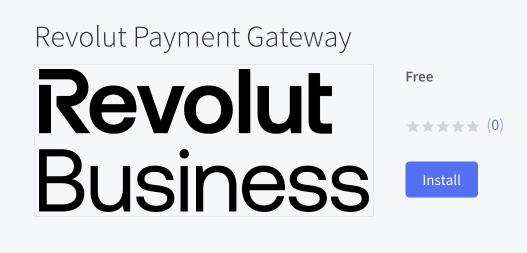
-
You will be prompted to grant permissions the app needs and review the page. Confirm by ticking the checkbox and clicking Confirm.
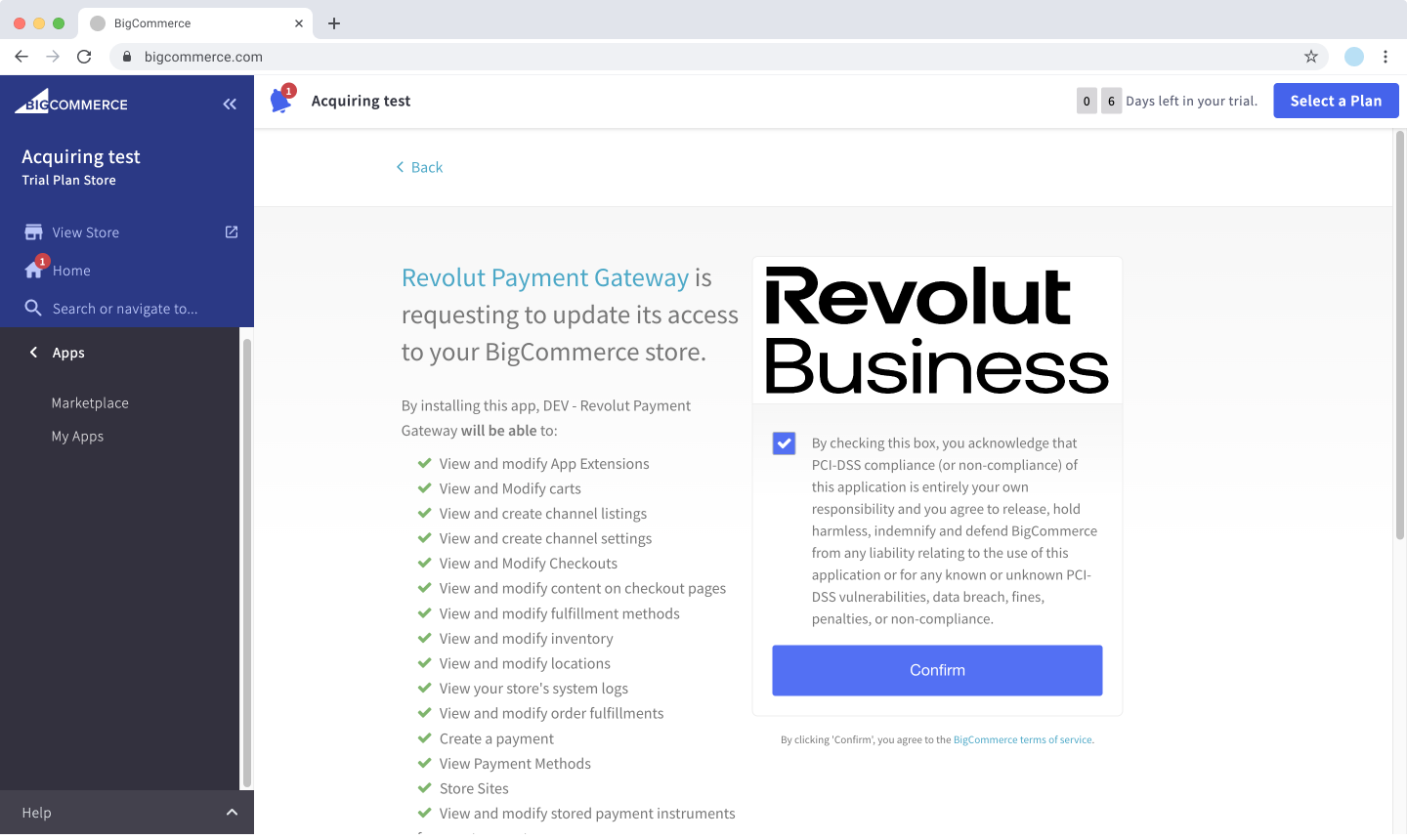
-
Once installed, you are redirected to the app's configuration page.
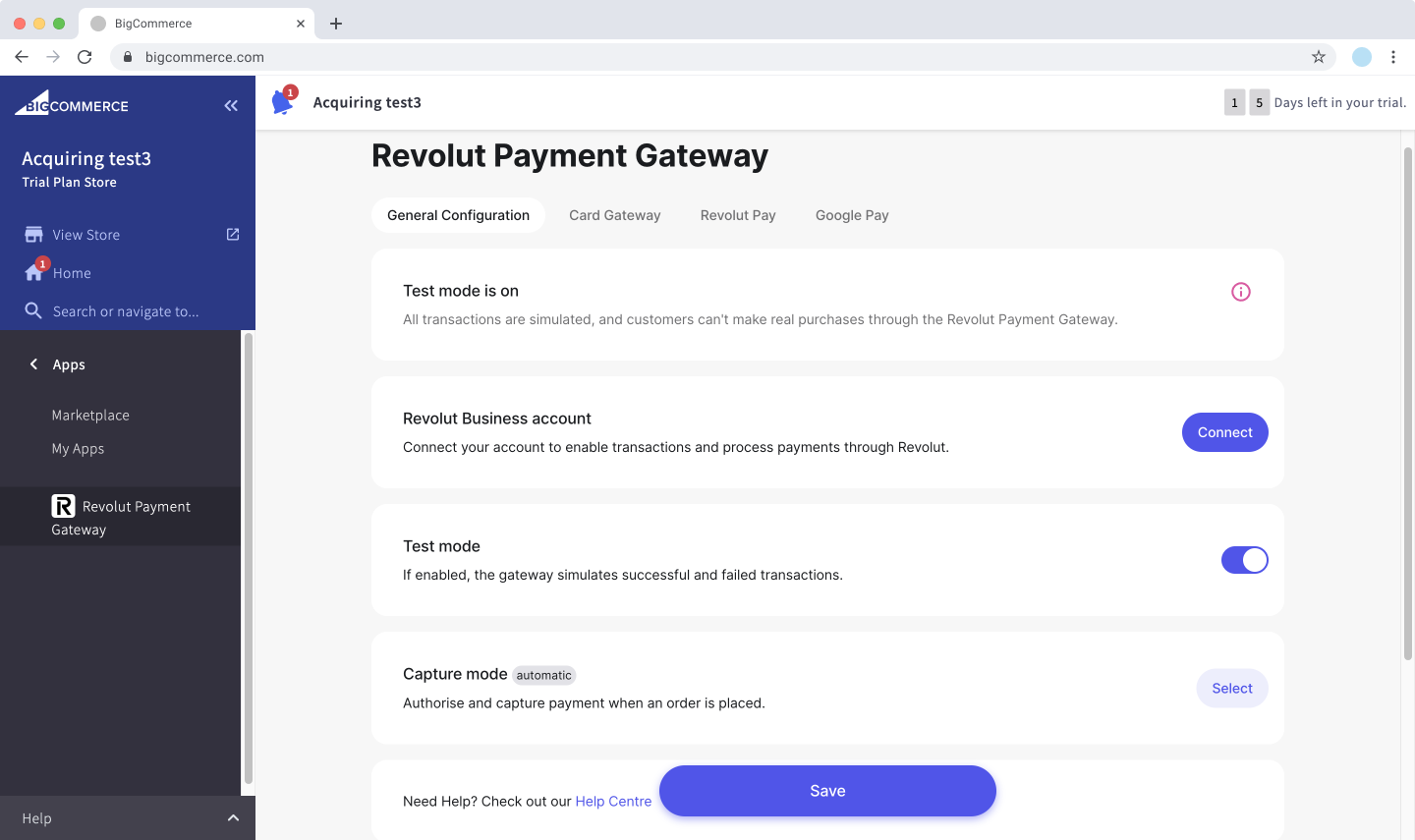
You've successfully installed the Revolut Payment Gateway for BigCommerce. For more information about configuration, see: Configuration.
Upgrade the plugin
When an upgrade is available for the Revolut Payment Gateway app, the updates will be installed automatically.
There is no action needed from your side.
Uninstall the plugin
To uninstall the Revolut Payment Gateway app, follow these steps:
-
Log in to your BigCommerce dashboard as an admin.
-
Go to Apps > My Apps.
-
Find the Revolut Payment Gateway app and click Uninstall.
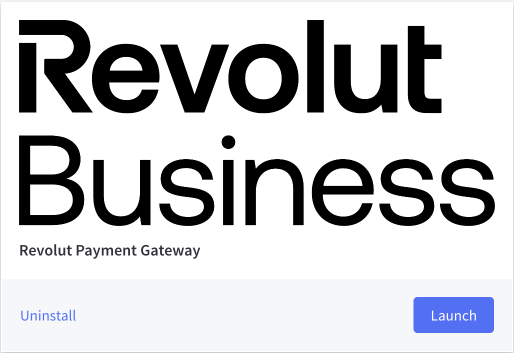
This will remove the app from the My Apps section and the Apps bar in your control panel.